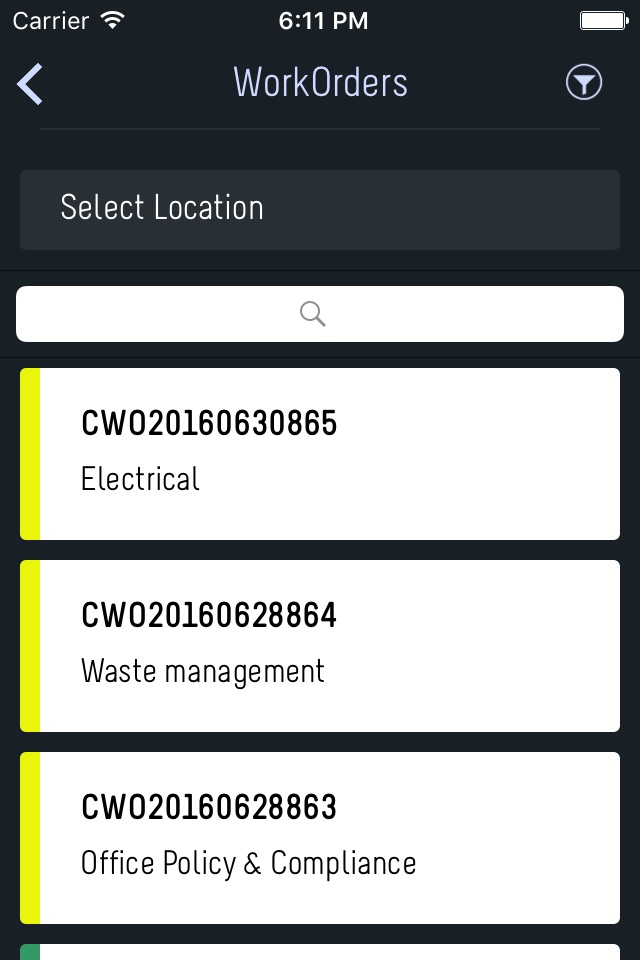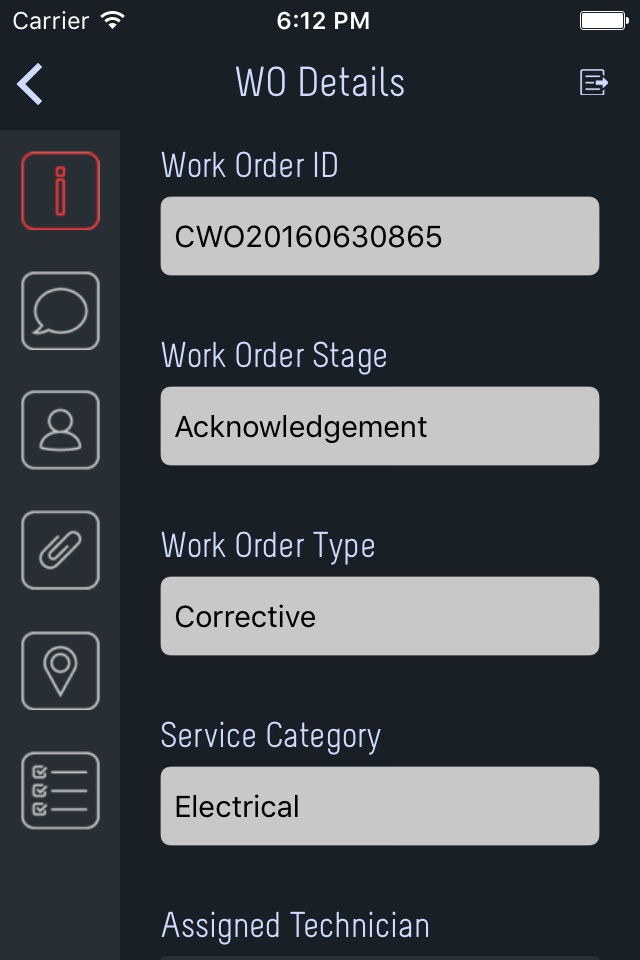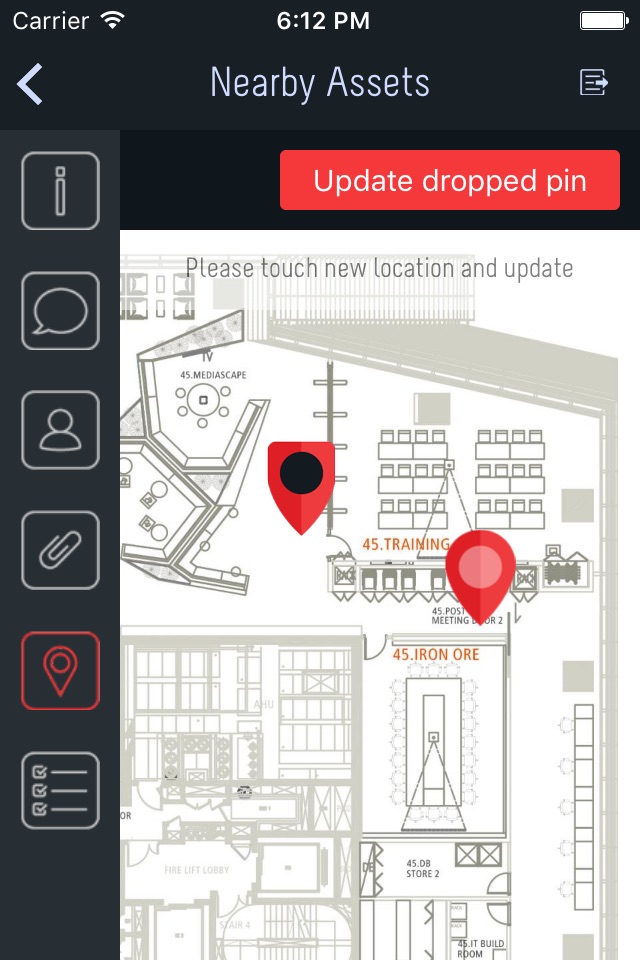iVivaAnywhere Smart FM
Développeur Eutech Cybernetic Pte Ltd
This app needs to be registered with iVivaCloud installation by entering “Domain ID”, “User ID” and “Registration Code” supplied by the system administrator of iVivaCloud installation.
Please note that app screens are optimized for iPhone 5 and later.
Home Page provides a menu of services (as configured by system administrator). Under each service, user will be able to search for data items (master data records or transactions), view details and edit details (subjected to user rights). App also allows user to initiate a new transaction.
When a Service is selected from home page, following functionality is provided:
1 Predefined filters – preset filter conditions for typical usage scenarios
2 Custom filter - allows user to shortlist data-items using a user-defined condition
3 Details page - allows user to view/edit data-item’s properties. Data entry supports typing text, searching & selecting from a list and scanning a QR code
4 Page links - allows user to jump to other pages that are relevant for currently displayed data item
5 Actions – actions to perform on that data-item
6 Forward - allows user to send reference to currently displayed data-item with a personal message to another user
7 Attachments - allow user to view any photos/video/scanned-documents or listen to audio clip related to a data-item, and allows user to upload a new photo/video (from camera or from photo gallery), or record a voice clip. Photo can be annotated to indicate the problem area
8 Capture signature - attachment function also supports capturing a signature using phone’s touch screen
9 Comments - any comments associated with data-item is shown here. It also allows user to post a new comment
10 Layouts – shows the location of the data-item on a layout (such as floor-plan) with zoom/pan functionality. It also allows user to place a ‘dropped pin’ to mark a new location
11 Checklist - shows ‘things to do’ related to currently opened data-item. User is able to mark items as ‘done’
12 Dynamic team - shows list of users who are associated with currently opened data-item
13 Data entry using QR code - supported data fields allow users to scan a QR code to identify a data item instead of searching or typing
14 GPS enabled map
Additional functionality common to all services:
1 Inbox - this shows push notifications received for this app. If the message carries a reference to a data item, view page allows user to click and jump to view details of the data item
2 Scan QR Code - this allows users to scan a QR code, jump into specific pages of the app, or to perform predefined actions
Please note that continued use of GPS running in the background can dramatically decrease battery life. It is possible to use the app with rest of the functionality even if GPS tracking is disabled.